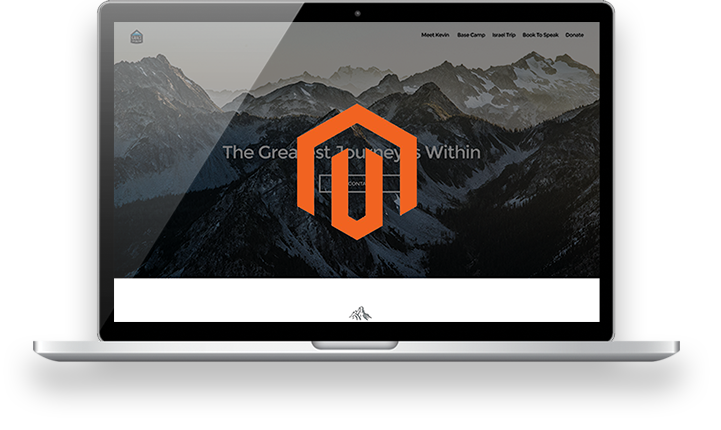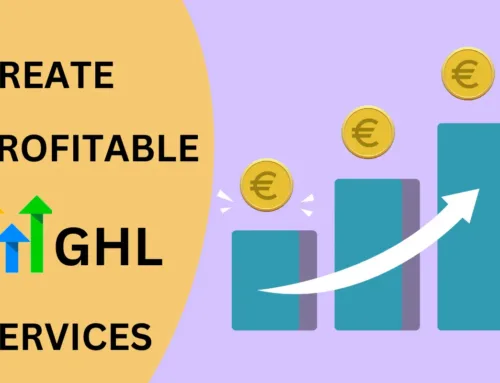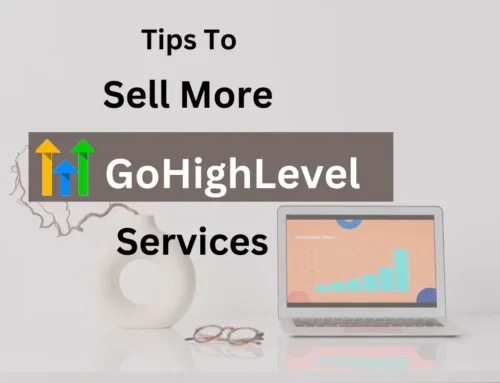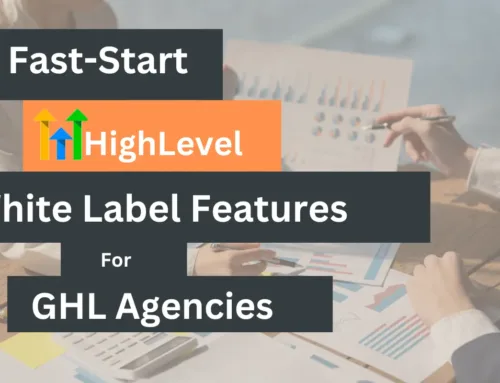Online business owners are taking things to the next level when it comes to launching or re-launching their eCommerce stores. While there is a range of options available to choose from, Magento is considered to be one of the best and more popular eCommerce platforms for online stores because of its features and flexibility. Most successful brands such as Ford, Nike, Lenovo, Olympus, Nestle, Samsung and many others have chosen to use Magento. Your business could also benefit from using Magento. Here are the steps you need to follow in order to set up and launch your Magento eCommerce store.
What You Need to Know About Setting up a Magento eCommerce Store
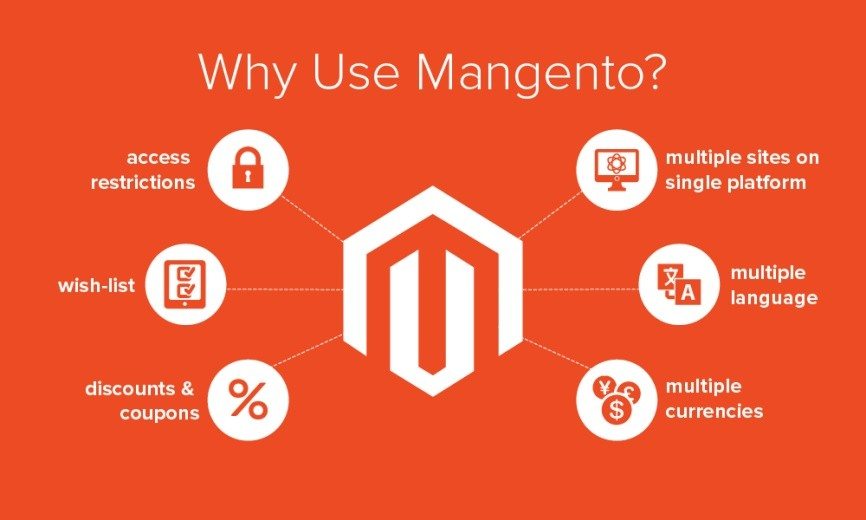
Photo credit to Capital website
Magento has dominated about a 4.48% market share in the eCommerce industry according to a report from Datanyze, which is > 135,000 websites! There are more than 150,000 developers around the globe who can assist and help build your Magento eCommerce store. Here are some significant reasons why the Magento platform is an excellent choice to use for your eCommerce store:
Magento’s website management features
You can choose and control information to be shared across multiple eCommerce stores using a single admin area. Magento also have web services API (application program interface) to make for an easy integration between the platform and any other third party. It likewise has an integrated CMS (Content Management System) for you to create and manage your website’s information pages. Magento can also let you manage online customer groups and assign permissions to your audience and consumers.
Magento has an enterprise edition as well, which larger companies may find helpful.
Open source
The Magento platform is completely free, and you can easily install and use it whenever you want to. You can increase and accelerate your eCommerce store and promote it with new features through the use of Magento modules.
Consumers’ ease of ordering and purchasing
Consumers’ checkout, payment and shipping processes are easy through Magento’s one-page online checkout. An option to use their credit card for payment is available. Customers may also pay through bank checks, online purchase orders and money orders.
For your consumers’ security, Magento has an SSL security support for all online orders and other sensitive transactions made when shopping for a product in your eCommerce store.
There is also a free shipping feature, depending on delivery destination and weight of purchased product.
SEO (Search Engine Optimization)
Just like other platforms, Magento is SEO friendly. Its SEO features include:
- sitemaps
- SEO friendly URLs
- positioning layer
- tags
- descriptions
- URL rewrites.
Magento also has a page for auto-generated popular search terms and a light footprint design for your website to load faster.
Marketing promotion and tools
Some marketing promotion and tools you can use with Magento platform include:
- newsletter management;
- control of catalog promotion and pricing
- creation and management of online polls
- pricing restrictions and flexible coupon rules
Whether you are altering your existing online business or planning to start a new one, using Magento for your eCommerce store requires a good learning curve in order for you to start the process of developing or improving your online store.
Here are some easy steps to follow when launching your Magento eCommerce store:
1. Choose your host provider
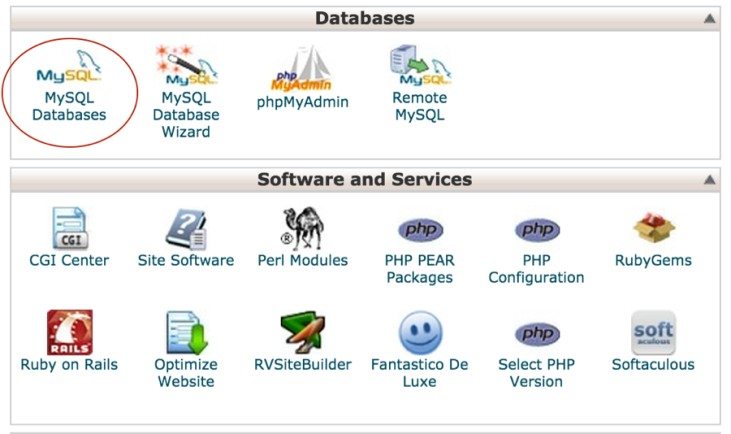 Photo credit to Irish Titan website
Photo credit to Irish Titan website
The use of a Magento hosting partner such as Backspace, SiteGround and Nexcess is advisable because these are Magento-optimized. In addition, they also offer inexpensive basic plans. By selecting any of these hosting partners, it will certainly boost the speed of your eCommerce store.
The use of a Magento database requires powerful servers and is resource heavy. If you have numerous products to sell and you are expecting a heavy flow of traffic on your website, you will need more powerful servers. The monthly price range for hosting a Magento starts at $3.95 to $114.
2. Download and install the Magento package
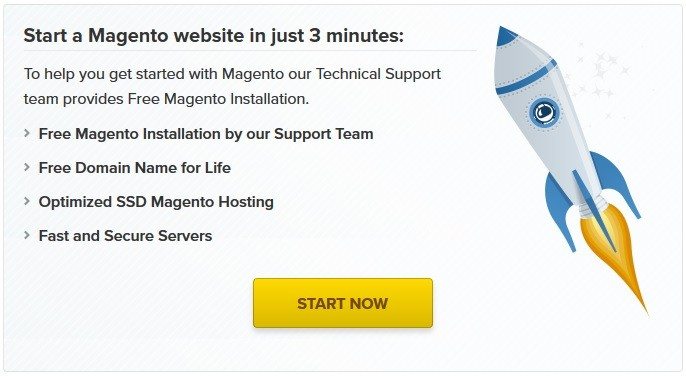
Photo credit to FastComet website
You need to download the Magento package from its official website to manually install it. A registration is required for you to download the package, and once you have activated your account, you can select the desired format of its installer. There are two ways to upload your files into the server. One is through the use of an FTP client and another is through your cPanel account.
Once you have uploaded the Magento installation files into your chosen account folder, you can now create a database through your hosting partner. It is quite easy to follow the Magento installation wizard, but keep in mind that installing your Magento platform for the https:// protocol requires a valid SSL (Secure Sockets Layer) certificate.
As a final installation step, you need to configure your administrative user, admin names, email addresses, usernames and passwords. The Encryption Key automatically generates. You may leave its field empty during the configuration.
3. Log in to your cPanel account
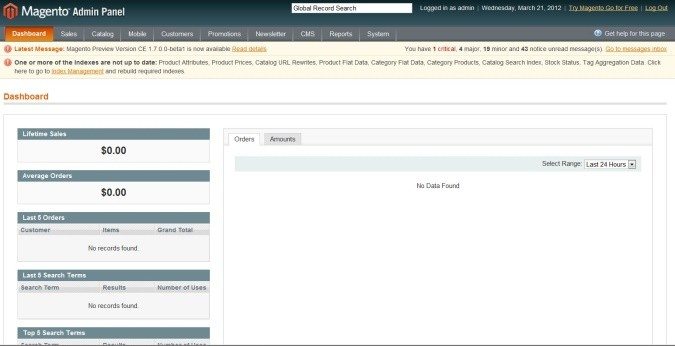
Photo credit to inmotion hosting website
Once you are done setting up your hosting, you will need to log in to your cPanel account and set up a database for your Magento eCommerce store to connect to. Some vital things you need to set up on your database are:
- your eCommerce store name
- email address for your notifications
- payment and shipping methods
- email notification for both admins and consumers
- products and product categories
- some additional settings being required by your extensions
4. Choose and apply your storefront theme
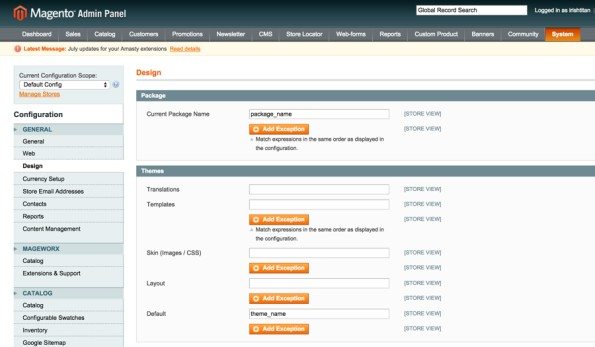
Photo credit to Irish Titan website
There are some business owners that hire a developer to create a unique theme design for their eCommerce stores’ branding. However, you can also opt to purchase or use free themes and customize them according to your preference. But keep in mind that the customization of a Magento theme is limited to the visual aspect of your eCommerce store’s website. You cannot add functionalities to a pre-built theme.
These are simple steps to follow on how to apply your storefront theme:
- In the admin page, go to Stores to Configuration to Design.
- In your Store View drop down field, select your storefront view where you would like to apply the theme.
- On the Design Theme tab, select your theme in the Design Theme drop down field.
- Save your configuration.
- Clear your cache if it is enabled.
- Reload the storefront page to see the changes you have made.
5. Upload your brand logo
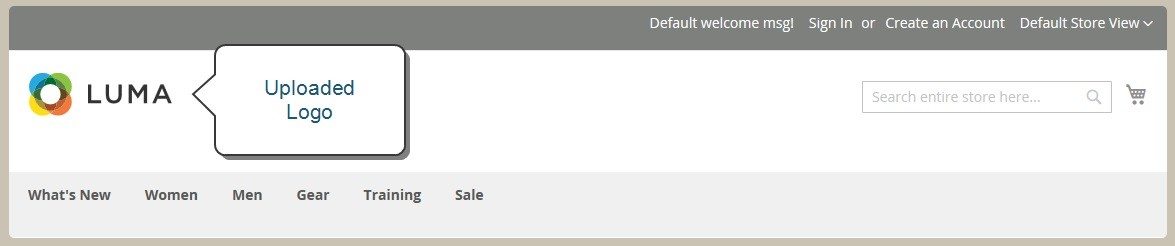
Photo credit to Magento website
Your logo’s location in your website’s header is determined by your theme. Your logo can be in a .JPG, .GIF, .PNG or .SVG file, and you can upload it through the Admin interface of your website. In addition, the default logo for Magento is in an .SVG file format.
Your brand logo will also appear on your email templates, sales documents and PDF invoices. However the logo for your email templates and PDF invoices come in different requirements and therefore must be uploaded .
These are simple steps to follow on how to upload your brand logo:
- In the Admin page, go to Content. Under Design, click on Configuration.
- Choose the storefront view you want to configure. In the Action column, click on the Edit button icon.
- Expand the Header section and upload your logo. Provide your logo image’s width and height. In the Logo Image Alt field, provide text you would like to appear when a visitor hovers over the logo.
- Save your configuration.
6. Configuring Magento
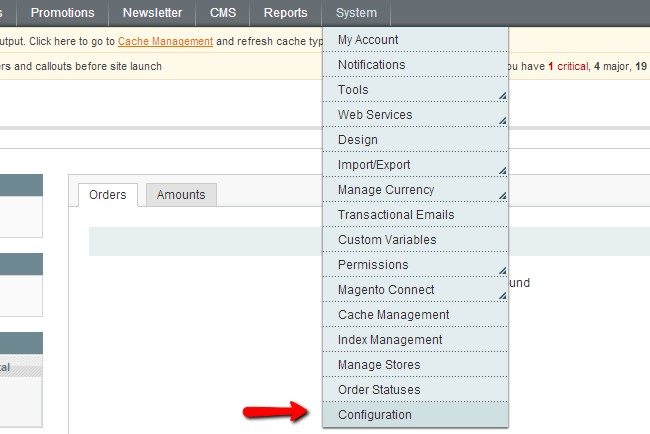
Photo credit to FastComet website
For you to be able to configure your Magento eCommerce store, you must log in to your Admin page and navigate to System > Configuration.
These are five are simple steps to follow on how to configure Magento:
- In the General Tab, configure and choose specific countries in which your Magento eCommerce store can operate.
- In the HTML (Hypertext Markup Language) Head Section, configure your eCommerce store’s default title, title prefix and suffix, and its default description. Your default title can also be used for your website pages that do not have titles on them.
- One of the most important configurations for your Magento eCommerce store is the currency setup. Go to the Currency Setup Tab and configure your eCommerce store’s currency. You may even add additional currencies for your consumers to pay for their purchases.
- Configure your eCommerce store’s email address.
- For your Magento’s global setting, go to the Catalog Tab and configure how you would like your products to appear on your website. You can choose either the grid or list option.
7. Setting up your eCommerce store’s shipping method
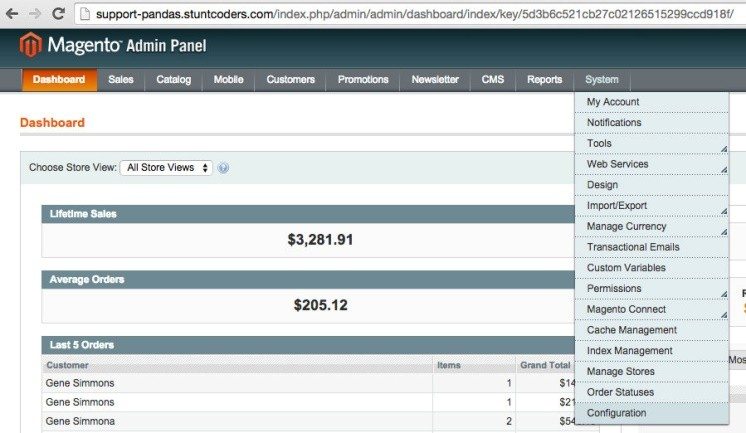
Photo credit to Stunt CODERS website
The shipping method of your products is one important factor in your consumers’ decision making. For you to setup your eCommerce store’s shipping method, login to your Admin page.
These are simple steps to follow on how to set up shipping method:
- In your Admin page, go to System and choose Configuration.
- In the menu, click on the Shipping Methods menu.
- Click on Free Shipping.
- Click on the drop down menu and choose Yes to enable the free shipping method.
- Choose countries where your free shipping method applies.
- Save your configuration.
8. Add your products
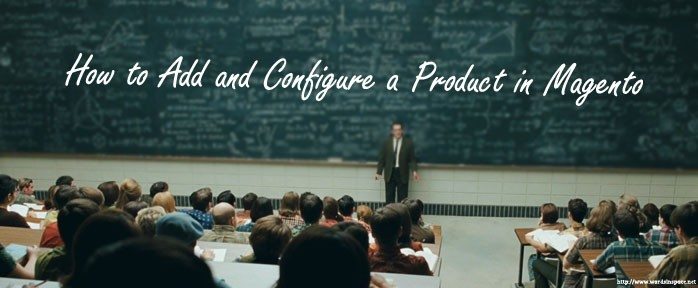
Photo credit to apptha website
Once you are done configuring your Magento eCommerce store’s template and logo, you can now add your products on your website.
These are five simple steps to follow on how to add products to your Magento eCommerce store:
- In your Admin page, go to Products Menu and choose Create New Products.
- Remember to check the Attribute in default and click on Continue.
- On the next page, add your product details – description, product and weight, SKU (stock keeping unit), etc.
- Add product prices and images, then click on Save and Continue.
- Click on the Meta Information from the drop down menu and add your keywords for SEO (search engine optimization) purposes.
- Save your configuration.
9. Launching your Magento eCommerce Store

Photo credit to SVAAPTA IT-ALLY website
Once you are done setting up and configuring your Magento eCommerce store, go to your quickstart wizard and choose the Going Menu. Then choose Launch Your Store.
In the dialogue box, you will see the Go icon; click on it. Once you have launched your Magento eCommerce store, you can finally start your business, sell and earn profits.
Checklist for Marketing Your Magento eCommerce Store
Keep in mind that focusing on your marketing strategy is important in creating a successful eCommerce business. Here is an eCommerce marketing checklist you can follow:
- Plan to measure
- Develop a marketing strategy
- Content marketing
- Use videos
- Make sure that your website is working properly
- Create an email list
Whether you are planning on re-launching or launching a new eCommerce store, the use of the Magento platform is one of the best decisions you will make in your online business. You can surely benefit from its excellent features.
Magento is considered one of the highest-performing platforms used in the eCommerce industry, but it requires going through a learning curve to come up with a successful configuration and a winning launch of your eCommerce store. Magento eCommerce stores have bigger profit potential compared with other platforms that are less flexible.
Are you an online business owner planning on using the Magento platform for your eCommerce store website and have questions on how to setup and configure it? Or do you have an experience in installing a Magento package and want to share your insights? Check out the Magento development that our team has done. We’d love to help you out!