Introduction to WordPress Trackbacks and Pingbacks
We all like user interactions on our website. Nevertheless, if you are a site administrator of a site, there are some sort of comments you may not enjoy, like WordPress trackbacks and pingbacks. When writers or sites have a post that links to yours, you get a pingback or trackback notification in your post’s comment section.
You can think of WordPress trackbacks and pingbacks as “remote comments”. These WordPress trackbacks and pingbacks, especially the former, end up as frequent spam targets. All webmasters dislike comment spam, as they offer nothing to the conversation and often link to dodgy sites. Spammers are just trying to get more links back to their sites and domains to increase their SEO rankings.
Undoubtedly, WordPress trackbacks and pingbacks are valuable when legitimate blog writers link to your pages. You can see who has linked to you, then follow that up with an action. But if 99% of these trackbacks and pingbacks is spam, it’s not worth using them.
It can be difficult to deal with them if you don’t know what WordPress trackbacks and pingbacks actually are and how to deal with them.
In this article, I will cover the basics about WordPress trackbacks and pingbacks, how they work, their pros and cons, and how to disable them.
What are WordPress Trackbacks and Pingbacks?
When someone links to your blog posts, depending on how your blog site is set up, you will get a trackback or pingback notification. Those notification are mostly to your email system, or your WordPress admin dashboard notifies you.
This works in the same way as you when you need to moderate a regular blog comment, giving you the options to approve, trash, or mark it as spam.
If you choose to approve it, you publish the trackback or pingback data, along with the comments that particular article has received. Depending on your theme, released WordPress trackbacks reveal the blog post title, a snippet of its content, and a link back to the corresponding blog post that triggered the trackback. Unlike trackbacks, pingbacks only include a link to the post instead of a title.
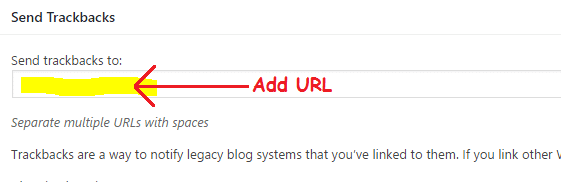
Another main difference between a pingback and a trackback is that someone needs to send the latter manually when publishing a post. Pingbacks, on the other hand, are sent immediately when a post is released that contains a link to another post. Also, pingbacks can be set off when interlinking articles on the exact same site, and not just from external websites.
They can be useful to website owners as they notify when somebody has discussed your work. This allows you to check out the site and engage with the publisher. This might be to verify exactly what they’ve composed, start a discussion, dispute a problem, or defend your claims.
Further reading: 13 Best tips to Boost your site traffic.
Allow WordPress Trackbacks or Pingbacks?
By randomly approving WordPress trackbacks and pingbacks, you are unknowingly helping other sites to rank higher on search engines while providing your visitors nothing of worth.
Another issue can be that those websites stealthily using this technique don’t cover real topics. By approving a trackback, and as a result linking to a spammy website, you can easily lose SEO ranking. More than that, a trackback can be also used to get backlinks.
Disabling WordPress Trackbacks and Pingbacks
Fortunately, disabling WordPress trackbacks and pingbacks is extremely simple. Nevertheless, it is worth mentioning that switching off this function only applies to new posts rather than working retroactively. It’s best to do this early instead of neglecting the problem while you continue adding new content.
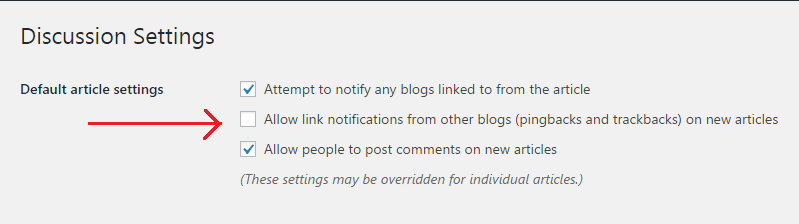
To disable notifications for WordPress trackbacks and pingbacks:
- Log on the admin dashboard.
- Go to Settings > Discussion and uncheck the “Allow link notifications from other blogs (pingbacks and trackbacks) on new articles” option.
- Then, click on Save Changes to save the new settings.
Disabling WordPress Trackbacks and Pingbacks for Posts
As we said, the above turns them off only for new articles and posts. But, they will still be on for all your old ones. WordPress will even include trackbacks to those posts whenever you connect them to your own blog.
So, let’s take a look at how to disable WordPress trackbacks and pingbacks on posts that you’ve already published:
- Go to your WordPress admin dashboard
- Click Posts> All Posts and select the screen options button at the top right corner of the screen.
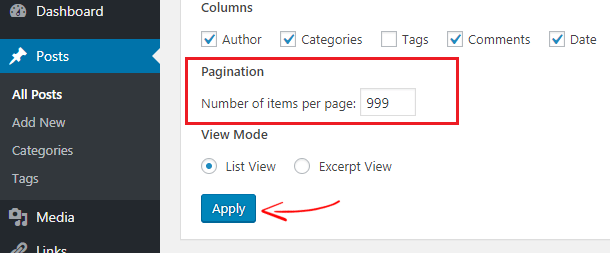
- Now enter “999” in the Number of items per page field so that you can edit total 999 posts at once, then click Apply.
- Select all the posts and click on Edit from Bulk Actions.
- Click Apply again.
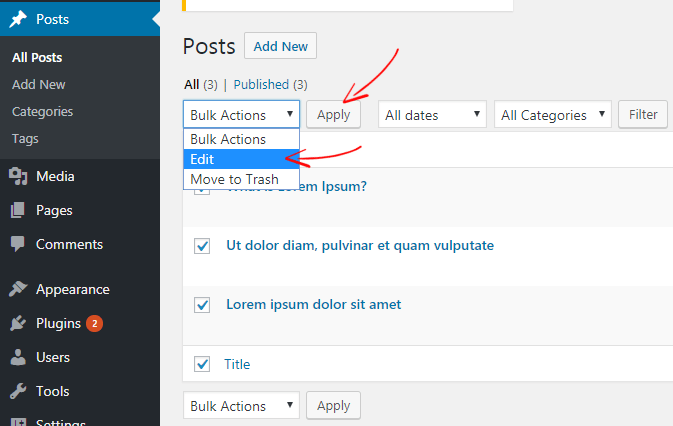
WordPress will show you a bulk box for all posts on that page.
- From there, click on Pings at the right corner as below. Then click on Do not allow.
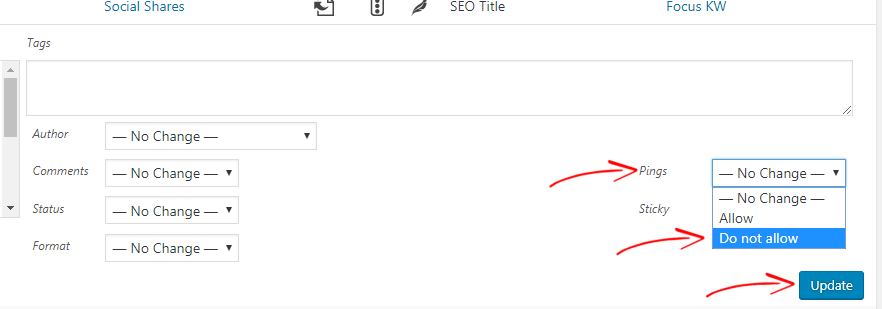
- Finally, click on Update to save your settings.
Now, all your WordPress posts will be updated and disable trackbacks and pingbacks for posts. If your site contains more than 999 posts, then you need to do the same process again from the next page.
Disable Self Pings in WordPress
When you interlink your blog posts or produce on-P=oage SEO, your site gets intra-blog pinging. Most site owners do not like this behavior because it feels like spam, much like WordPress trackbacks. So you can stop self pings on your WordPress site by using the following plugin: No Self Pings

The No Self Pings plugin, as the name suggests, allows you to disable self-pinging on your site. It is very light-weight so it doesn’t impact your site’s efficiency. To use it, simply install and activate it from your WordPress plugins directory. It requires no additional configuration.
Conclusion
WordPress trackbacks and pingbacks might be useful under specific scenarios. However, with the huge quantity of spam that you’ll receive, they’re not actually worth it. So, it’s better if you disable this feature right after installing WordPress.
I hope this article helped you to understand the basics of WordPress trackbacks and pingbacks. If you are having an issue regarding it, please leave a comment below. If you need help with your site, please get in touch! Our WordPress Experts are standing by to help you with your project!
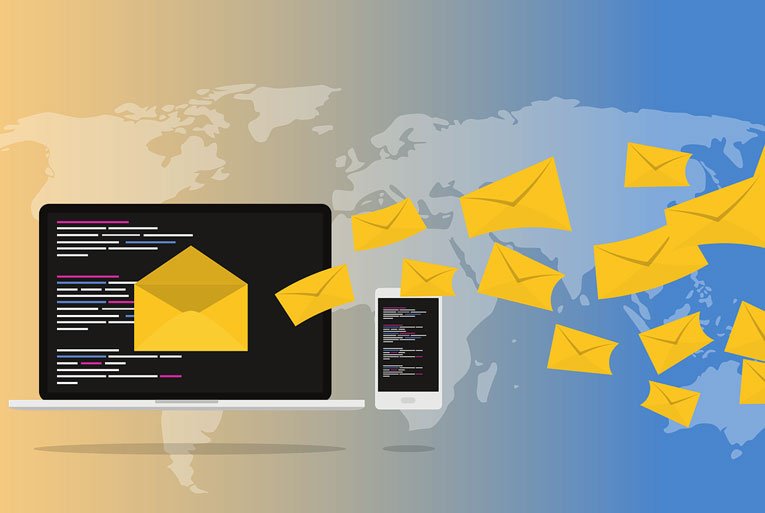
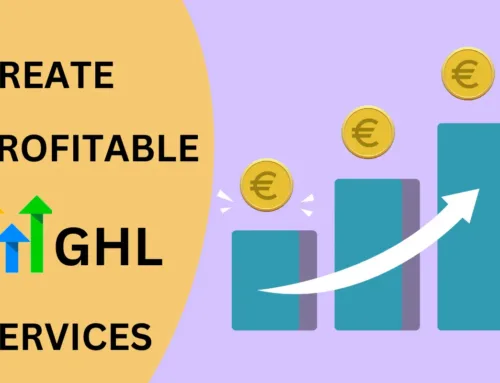
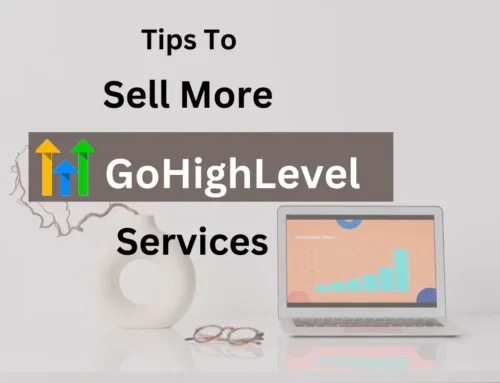
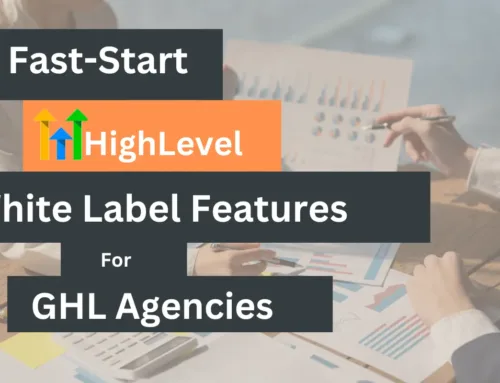
Good post. I learn something totally new and challenging on websites I stumbleupon every day.
It will always be exciting to read through articles from other authors
and use a little something from other web sites.