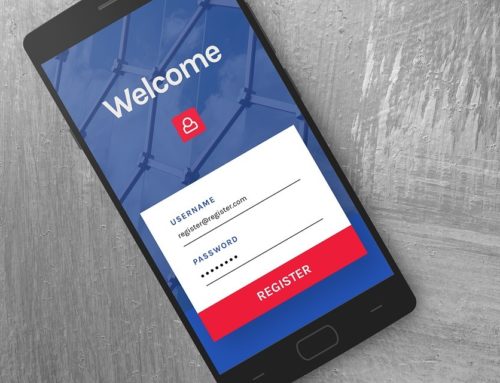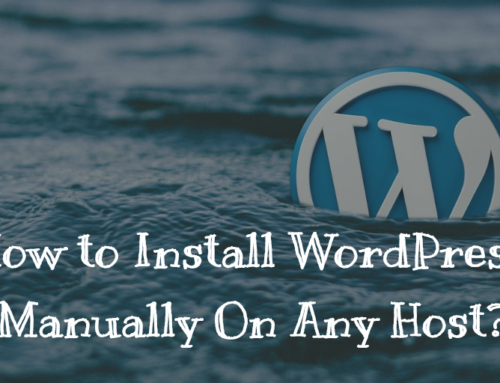Data is precious. It needs to be regularly backed up and protected from hackers, bugs and potential mess ups that can happen due to the user’s mistake. If you are running a website, you need to back your data regularly. In this article, we will go through a beginner’s guide to a complete WordPress data backup.
Backing up your website data not only gives you peace of mind, but also protects your business against any unforeseen situations where a plugin or a theme is corrupted, and there is no option left but to revert.
Also, if you backup your website regularly, you don’t have to worry about spending thousands of dollars when something goes wrong. If you don’t have a back-up, you will have to hire a security expert and pay hefty money to get your website back up and running.
When starting as a blogger, you should always make yourself educated about how your data should be protected and backed up. By going through this article, you will teach yourself how to do so. So, without any delay, let’s get started on our guide to a complete WordPress data backup:
Manual WordPress Data Backup
Even though, there are plenty of free WordPress plugins that you can use to back up your website. However, it is always a good idea to learn how to do a manual backup. To do so, you need access to your WordPress hosting control panel.
The method will include using phpMyAdmin. phpMyAdmin lets you manage your database and it is an open source tool so it should be available on your hosting backend. Once you login to your hosting back panel, you will find “phpMyAdmin” like in the image below.
![]()
After you launch phpMyAdmin, you need to select the select the database table for your WordPress website. Once you are sure that you have, just click on the “Export” button to start the process of backing your database.
![]()
Before the actual process starts, you can choose to export using the “Quick” or “Custom” method. It is always best to choose the “Quick” method.
If you know what you are doing, you can go forward with the custom method. The custom method will reveal a lot of other options you can choose from. For example, you can select the character set of the file, compression, and file name template.
Depending on the choices that you have made, your database will be completely backed up in .zip or gzip file.
Using Website Hosting Backup Services
Even those who are updating their WordPress website or migrating their CMS should completely back their data, as sometimes such updates can cause trouble. If you are using a good WordPress hosting website, the chances are that they already provide full backup options. For example, hosting websites such as SiteGround and HostGator all offer great backup solutions right after you purchase a hosting plan. Some of them even automatically back up your website. To confirm, you can check their hosting packages in detail or ping their support to verify the backup schedule.
Using Plugins for a WordPress Data Backup
Another effective way of backing up your website is by using plugins. WordPress has a rich ecosystem and there are plenty of free and paid backup plugins that you can use to backup your website. Let’s look at them below.
BackupBuddy
![]()
BackupBuddy is one of the best paid backup plugins for WordPress. With the plugin, you can back up your website on a regular basis. It also allows you to decide the backup location, including Amazon S3, FTP, and Dropbox. By using the plugin, you will ensure that your website is secure and backed up regularly.
Duplicator
![]()
Duplicator is a free-to-use backup plugin. It is commonly used for migrating websites from one host to another. This also means that you can backup your website using this plugin. However, you cannot schedule backups using it.
VaultPress
![]()
VaultPress is a subscription-based backup plugin. The plugin is by the founder of WordPress itself, Matt Mullenweg. You can currently access it through Jetpack. With VaultPress, you can easily manage the backup process. VaultPress uses real-time cloud backup, which means that everything is automatic. The only downside of using VaultPress is the fact that it is a recurring expense, and you need to pay monthly to use it. We recommend using VaultPress if your business depends heavily on data and you are looking for the best service to back them up.
WP-DB-Backup
![]()
The first process that we discussed is how to back up the database manually. However, not everyone is comfortable with the manual process. This is where WP-DB-Backup comes in. It is one of the most popular database plugins out there, with over 300,000 active installations. Moreover, you can schedule daily or weekly backups using the plugin. The backups are also automatic.
BackUpWordPress
![]()
BackUpWordPress is a free-to-use WordPress backup plugin. The plugin offers full website backup that you can schedule. It works great in low-memory environments, which mean you can use it on shared host environments.
However, to make the plugin work, your PHP version should be 5.3.2 or later. With the plugin, you can choose to back up your website and email it to yourself or your hard drive. If you want to have more options to backup your website, then you have to buy extensions.
BackWPup
![]()
BackWPup is yet another free to use the backup plugin. Just like BackUpWordPress, the plugin also offers backing up your whole website, including /wp-content/. Not only that, but you can also use different backup services including S3, FTP, and Dropbox. Restoring your backups is also easy as it uses one single file format, .zip. The plugin also comes with a PRO version that offers more features and functionality. The paid version comes with support and more backup options.
WordPress Data Backup – Conclusion
It doesn’t matter if you are new or an established online entity — backing up your website is the most basic thing that you need to do. We covered some ways you can do just that. Also, we recommend to always use a plugin or service to regularly back up your website as it will help you focus on other important stuff related to your WordPress website. Also, backup plugins come handy when you choose website builder as your website building tool. If you mess up, you can always revert to the original using one of your backups.
If you need any more advice on how to perform a complete WordPress data backup, contact our white label WordPress development team here at Scepter Marketing.
So, what do you think about the guide? Comment below and let us know.